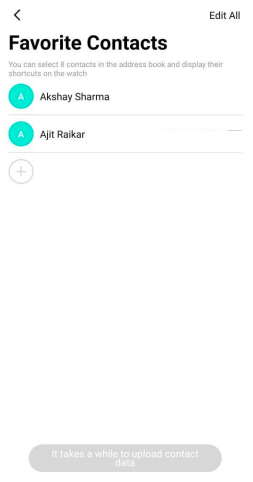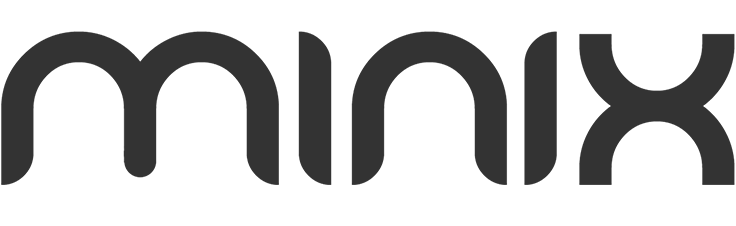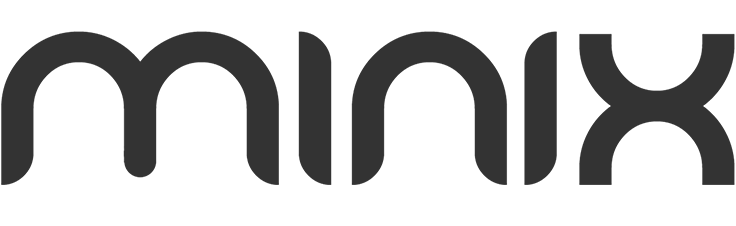Menu
How To Connect Minix Smartwatch To App
1. Download and install Da Fit APP
2. Scan the QR code to
download APP.
3. For IOS system, select APP Store.
Note: Your mobile phone must support Android 5.1 or IOS 8.0 or above, and Bluetooth 4.0 or above.
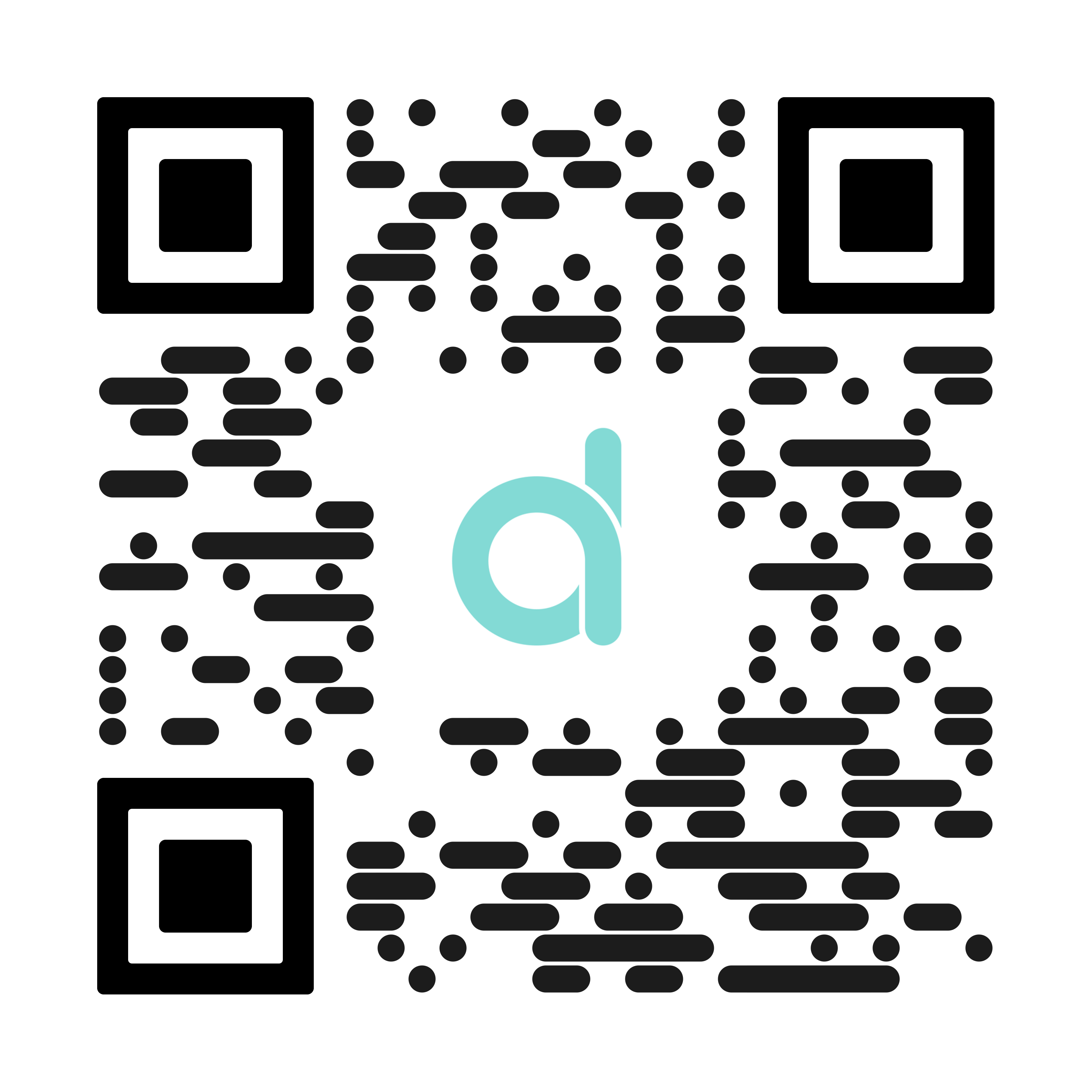
Note: Your mobile phone must support Android 5.1 or IOS 8.0 or above, and Bluetooth 4.0 or above.
Connect smart watch with Da Fit APP
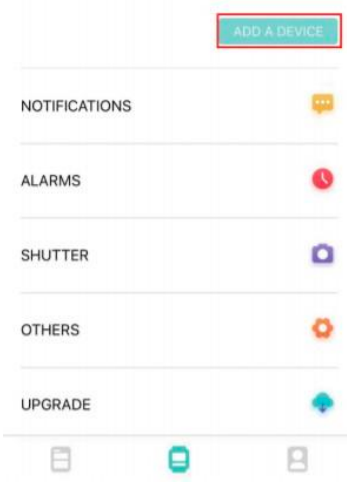
Click on "Add Device" to connect the smart watch
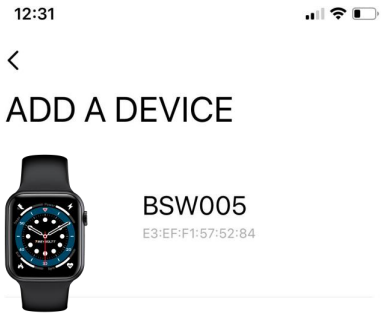
Click on your device in the device list scanned. Connect it directly to Android system.
The IOS system will show a Bluetooth pairing request and you can click on Bluetooth "Pairing" to confirm.
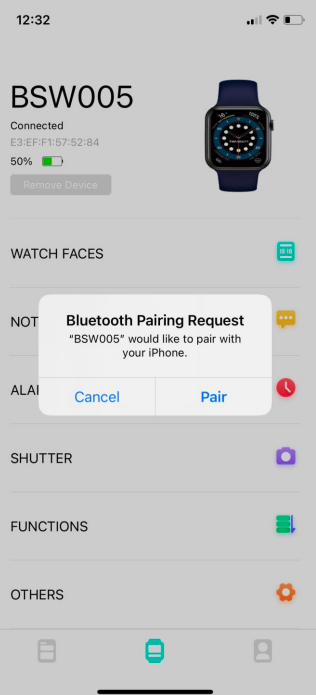
The IOS system will show a Bluetooth pairing request and you can click on Bluetooth "Pairing" to confirm.
Successfully connected
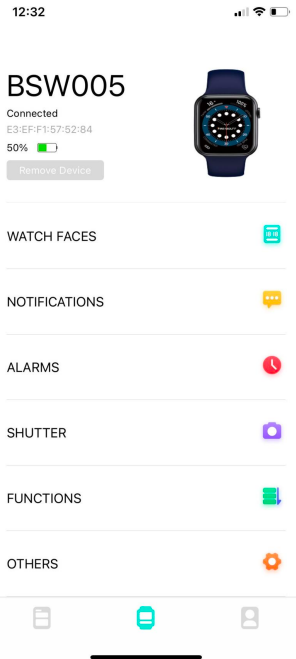
Successfully connected
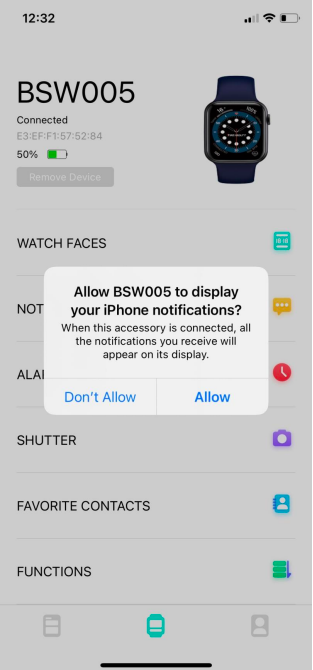
Click on Allow to let the watch display all the notification of the phone
For both android & iOS click on Notifications Tab in the Dafit app
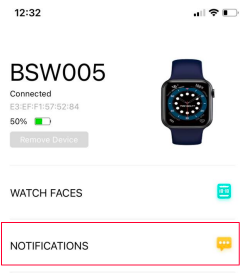
For both android & iOS click on Notifications Tab in the Dafit app
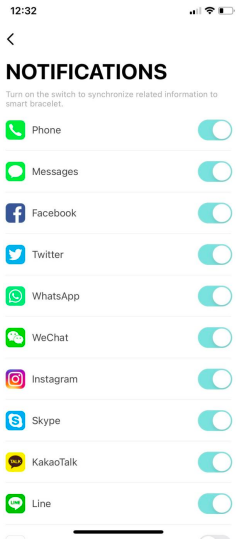
Enable all the notifications for the ease of use
BLUETOOTH CALLING FUNCTION
For smartwatches that comes with a special feature of Bluetooth calling. The user can make calls without having to open the phone. You can also view the call history of the watch. You need to keep the connection between the watch and the phone stable when using the Phone Call function.
Step 1: Connect To Bluetooth
- iOS
- Android
For iOS
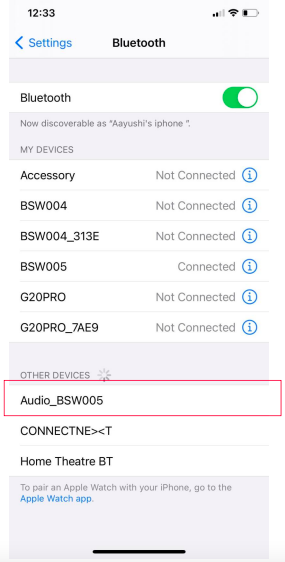
Switch on the bluetooth in the phone bluetooth settings and you shall see the available device as "Audio_BSW005"
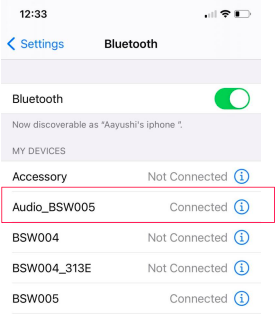
It shall show Connected
For Android
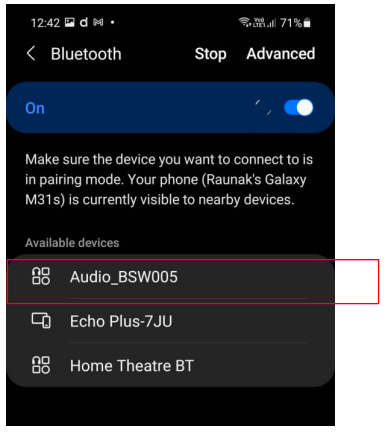
Switch on the bluetooth in the phone bluetooth settings you shall see the available device as "Audio_BSW005"
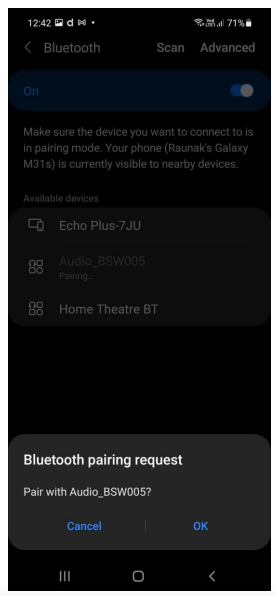
Accept the Bluetooth Pairing Request
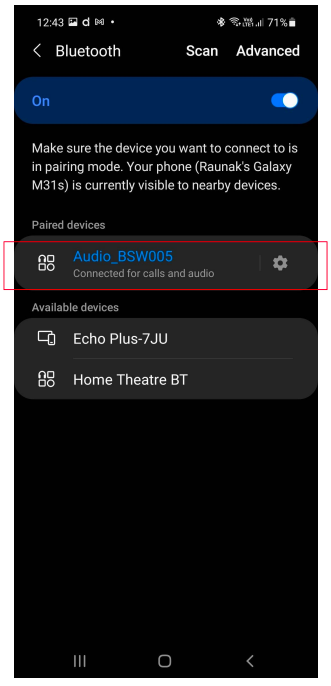
Once accepted you can see the following screens saying - "Connected for calls & audio"
Step 2: Go to the watch and swipe right to the phone function
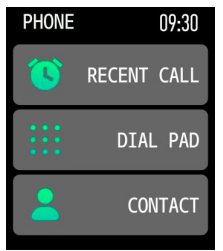
After successfully connecting the bluetooth you will get this screen.
Upon clicking on the recent call you can see the recent calls of your device
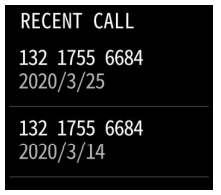
Upon clicking on the recent call you can see the recent calls of your device
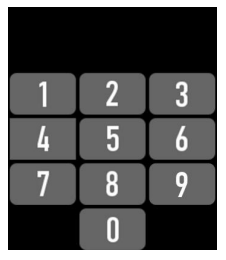
When you click on the dial pad you shall get this screen on your watch.
Once you dial the number the call button on the right corner shall appear.
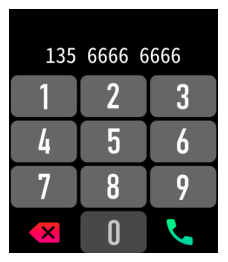
Once you dial the number the call button on the right corner shall appear.
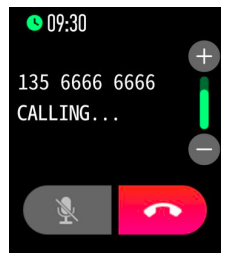
You click the dial button, you can see that the number is dialling
Through the microphone available in the watch you can talk through the watch and adjust the speaker volume by the + & - sign on the watch and disconnect the call.
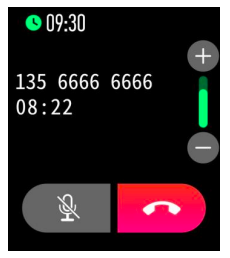
Through the microphone available in the watch you can talk through the watch and adjust the speaker volume by the + & - sign on the watch and disconnect the call.
Add Contacts
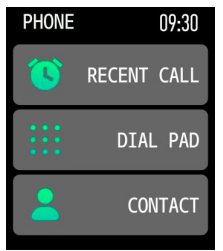
You can add upto 8 contacts - Add the contacts from the Dafit App. Go to "Favourite Contacts" and add contacts. The selected contacts will get synced to your watch.
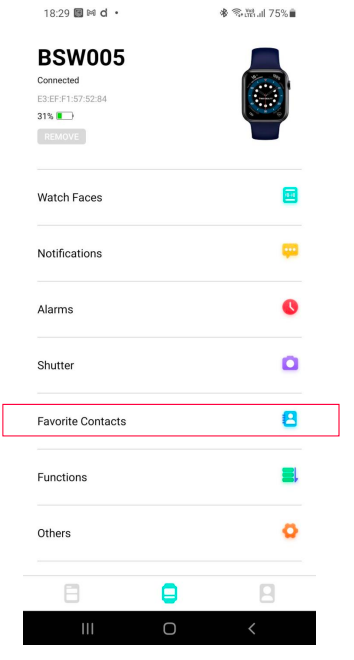
Click on Favorite Contact to add the contacts

Select the contacts you want to add